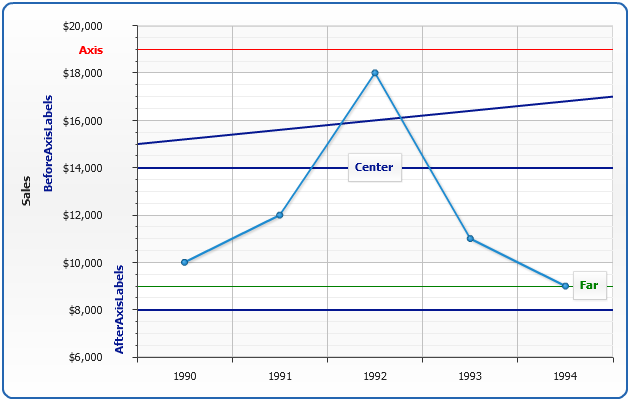Custom Axes Lines (Trends)
Overview
Custom axes lines (sometimes referred as trends) are lines bound to an axis, that are drawn through data plot, they can be drawn basing on one value or two values - starting and ending.
These lines are useful when you need to name a highlight some value(s) on an axis, each line can have a label with custom text to describe the value. If you need custom axes labels without line, please take look at Custom Axes Labels article.
You can add custom lines to any axis, both x axis, y axis and additional axes.
Adding axis line (trend)
To add custom line you need to create <axis_markers> subnode in certain axis node (for example <y_axis>) and add <lines> subnode in it. Each custom line is configured in <line> subnode of <lines>:
Each line visualization can be configured as any line or border in AnyChart, refer to Line and Border configuration.
If you need horizontal or vertical line - set only value attribute, if you need inclined line - use start_value and end_value.
The sample below shows horizontal, vertical and inclined custom axes lines on X, Y and additional Y axes.
Note 1: Inclined lines start from the axis and when axis position changes - line is changing the direction.
Note 2: Use display_under_data = "false" to draw line over the chart series.
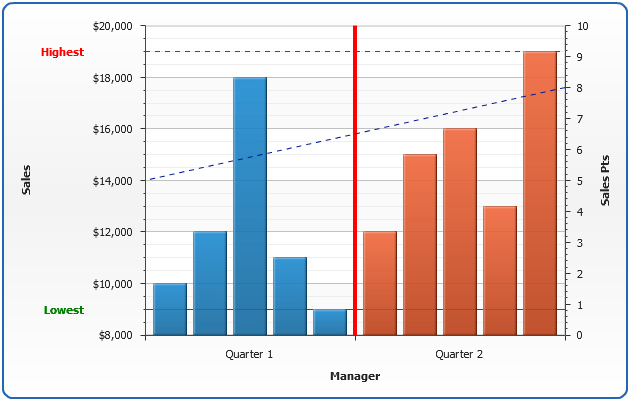
Prcalculated lines values
When setting value for custom line you may either use constant value or Axis Keywords.
Axis keywords are contain several precalculated values that can be used as value. The table below lists all built-in keywords that provide axis data and can be used as a values for custom lines (and ranges).
Using this feature you can add, for example, Average value to any chart you plot, without setting the number for each chart individually.
| Keyword | Description |
|---|---|
| {%AxisMax} | The maximal value of all points in series that are bound to this axis. |
| {%AxisMin} | The minimal value of all points in series that are bound to this axis. |
| {%AxisScaleMax} | The maximal scale value. |
| {%AxisScaleMin} | The minimal scale value. |
| {%AxisAverage} | The average value of all points in series that are bound to this axis. |
| {%AxisMedian} | The median value of all points in series that are bound to this axis. |
| {%AxisMode} | The mode value of all points in series that are bound to this axis. |
| {%AxisSum} | The sum of all y values of all points in series that are bound to this axis. |
The sample below shows all possible precalculated lines:
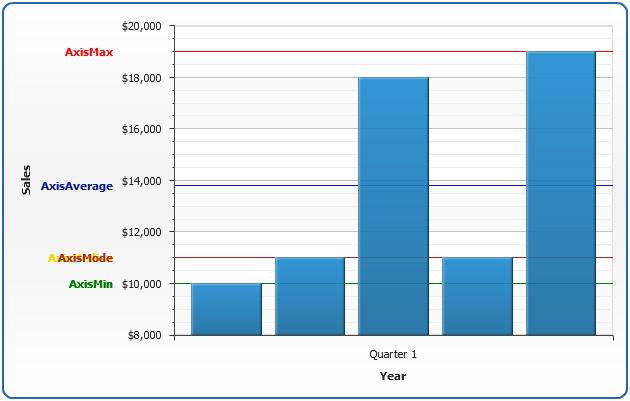
Configuring label
You can configure label placement, font and text of any custom line.
In <format> you can use {%Value} keyword ({%StartValue} and {%EndValue} for inclined lines). When start_value and end_value are set {%Value} keyword returns an arithmetic mean.
Label placement is controlled using position attribute of <label> node, possible position values are: "Axis", "Near", "Center", "Far","BeforeAxisLabels" and "AfterAxisLabels"..
Sample XML for labels formatting:
In the sample below you can see different label positions and text formatting: