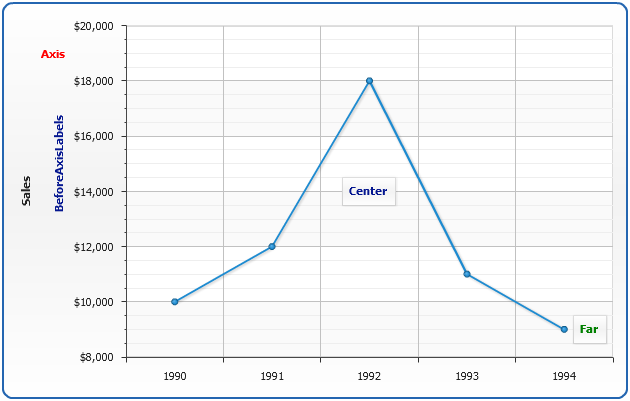Custom Axes Labels
Overview
Custom axes labels are useful when you want to place custom texts or description with or instead of axes values labels.
You can add custom labels to any axis, both x axis, y axis and additional axes.
Adding custom label
These custom labels are just Custom Axes Lines with disabled lines.
To add custom label you need to create <axis_markers> subnode in certain axis node (for example <y_axis>) and add <lines> subnode in it. Each custom label is configured in <line> subnode of <lines>, just set the opacity attribute to "0":
Sample below shows several variants of Custom Labels usage: marking up values (High, Low), describing values (Historical Maximum) and marking only selected values on certain axis (8.00).
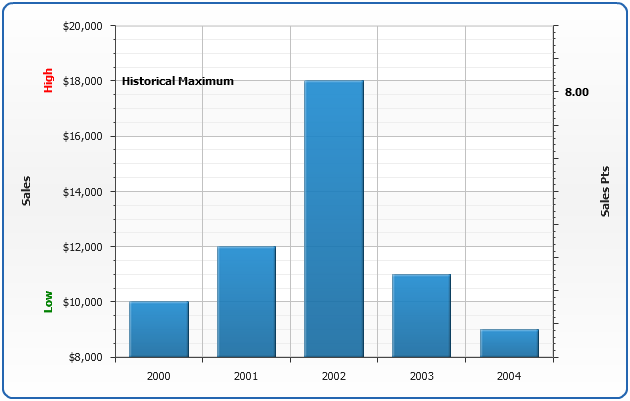
Configuring label
You can configure label placement, font and text of any custom line.
In <format> you can use {%Value} keyword ({%StartValue} and {%EndValue} for inclined lines). When start_value and end_value are set {%Value} keyword returns an arithmetic mean.
Label placement is controlled using position attribute of <label> node, possible position values are: "Axis", "Near", "Center", "Far","BeforeAxisLabels" and "AfterAxisLabels".
Sample XML for labels formatting:
In the sample below you can see different label positions and text formatting: