01 | { |
02 | horzOffset: 20 |
03 | } |
This article describes how to alter the visual appearance of Separated tooltips: change background, width and tooltip balloon offset.
You can set how far tooltip is shown from the point it is related to - change the horizontal offset of the tooltip relative to its anchor:
You can alter tooltip width. If it is not set, the tooltip width is calculated automatically to fit the content. If you want tooltips to be always of the same width, set it as shown:
Live sample with offset set to 50 and width to 200:
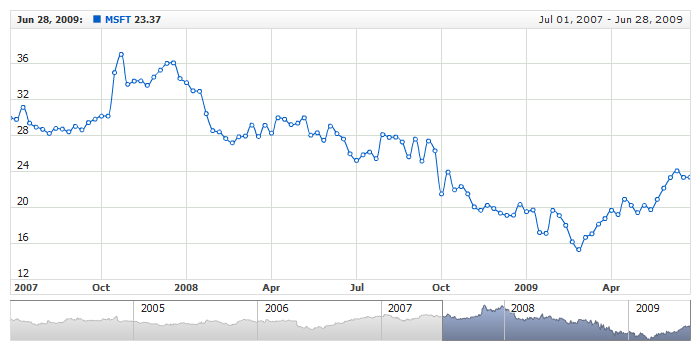
Separated tooltip has a common background shaped in a classic pointing tooltip.
Standard <fill> and <border> nodes are used to configure this background. Sample XML for configuration:
Live sample of the separated tooltip with such settings:

To learn more about the possible settings see Background Settings or XML Reference.
As any other background you have an ability to configure corners shape using <corners> node. Sample XML for changing the corners of tooltip:
Live sample of such settings:
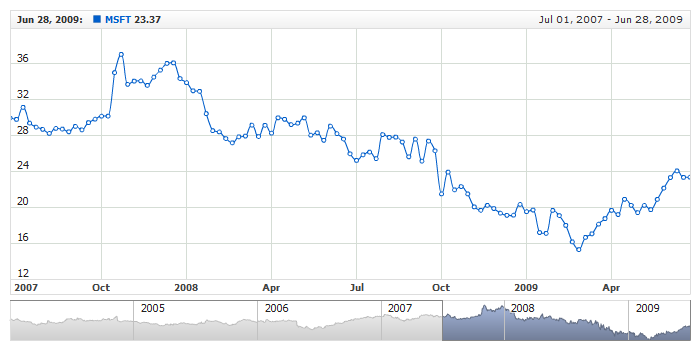
To learn more about the possible settings see Background Settings or XML Reference.
You can also change and configure the shadow of tooltip. By default it is turned on, an you can either turn it off or reconfigure. Sample XML:
Live sample of separated tooltips with red shadow:
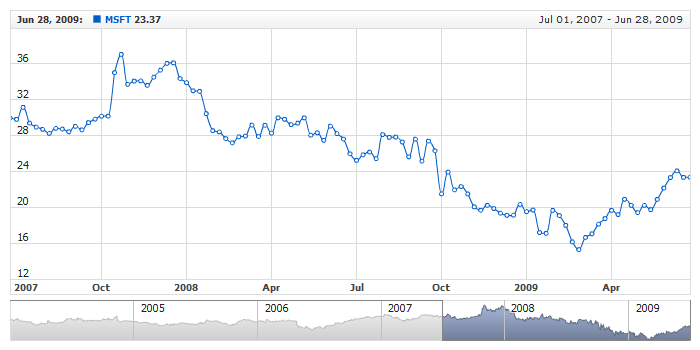
To learn more about all possible settings see XML Reference.
You can configure inner margin between tooltip text and border. Simple XML Syntax:
Live Sample with configured margins:
