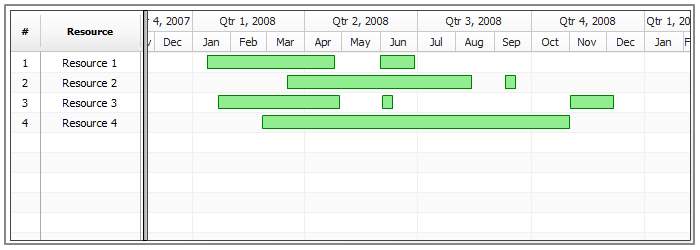Context Menu
Overview
AnyGantt adds special context menu items into Flash Player context menu. When user clicks on AnyGantt Flash movie the following context menu is shown:

Items are :
- Version - AnyGantt version.
- Print - Opens Prints Gantt Chart menu.
- Save as Image - Saves current view of Gantt Chart into the image.
All settings of context menu are configured in <context_menu> in <settings>.
Sample XML syntax:
Turning Context Menu Items On/Off
If you want to turn on or off any item of context menu of AnyGantt:
| Attribute | Description |
|---|---|
| save_as_image | Turns On/Off "Save As Image" menu item |
| version_info | Turns On/Off menu item that displays the current version of AnyGantt |
| print_chart | Turns On/Off "Print Chart" menu item |
| about_anygantt | Turns On/Off "About AnyGantt" menu item |
Syntax for XML that turns off all items of context menu in AnyGantt:
Customization and Localization
You can customize the following items texts:
- Save as Image...
- Print Chart...
This XML snippet sets text to "SAVE GANTT CHART AS IMAGE" and "PRINT GANTT CHART":
As you can see <save_as_image_item_text> - sets new text for "Save as Image..." and <print_chart_item_text> - for "Print Chart...".
Use <![CDATA[]]> to use XML with special symbols:
And this simple Gantt chart shows customized context menu: