01 | { |
02 | settings: { |
03 | rangeSelector: { |
04 | enabled: true |
05 | } |
06 | } |
07 | } |
This tutorial describes general settings of Range Selector Panel such as positioning, paddings, layout and disabling panel.
By default Range Selector Panel is disabled. To enable it use these settings:
Sample Chart with Range Selector Panel:
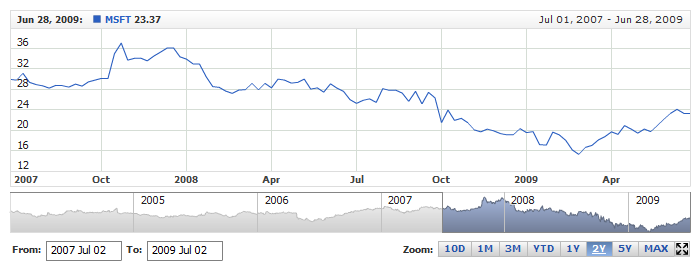
Panel can be placed either above (Top position) all charts or under (Bottom) all charts and scroller. This can be set using position attribute, which can set "Top" or "Bottom".
Sample XML:
Sample chart with panel placed above the charts:
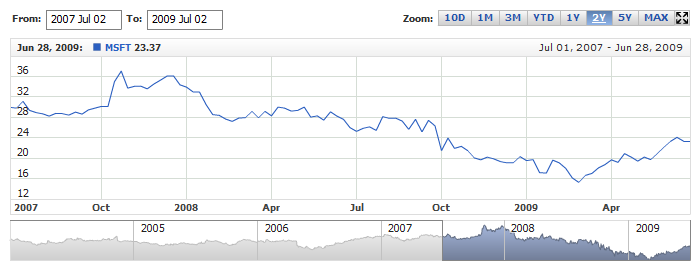
You can define the padding between the charts and the panel using padding attribute. The padding is specified in pixels.
Sample XML:
Live sample of the chart with paddings set to 80px:
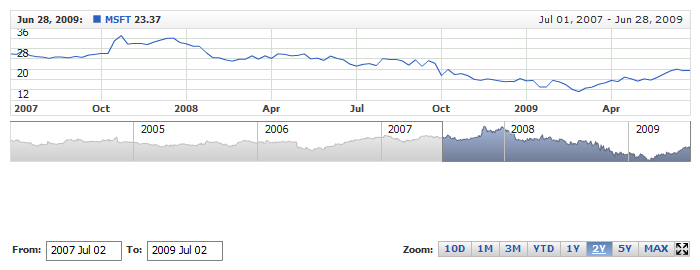
Range Selector consists of Range Picker and Presets sub panels. Each of them can be aligned and you can swap them on the panel.
Sample XML of alignment and ordering of elements:
As you can see align attribute is used to set alignment, and ordering_index attribute to define the order of elements on the panel (left to right). Also, there is an items_spacing attribute, which defines the space (in pixels) between Range Picker and Presets (in case they have the same horizontal alignment).
Live Sample with such settings:
