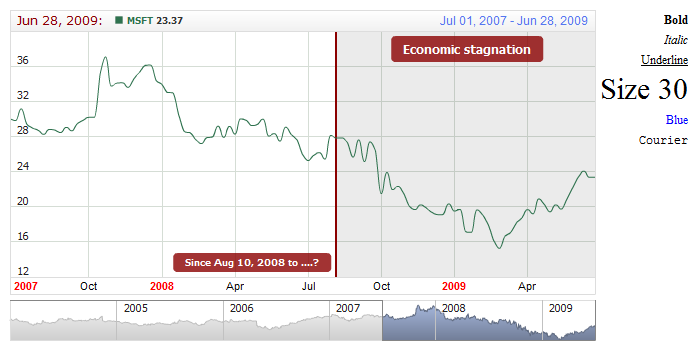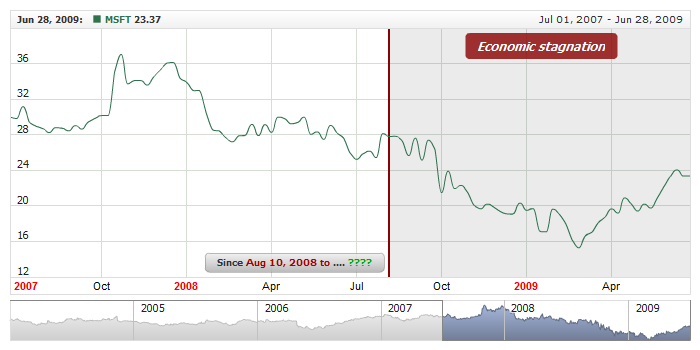Font Configuration
Overview
All text elements in AnyChart Stock has configurable font. This document describes all available font settings.
Font node and its attributes
All font settings are done in <font> node. Table below lists all attributes and describes them:
| Attribute |
Type |
Description |
| family |
String |
Sets text font family. |
| size |
Number |
Sets text font size. |
| bold |
Boolean |
Sets whether the text should be bold. |
| italic |
Boolean |
Sets whether the text should be italic. |
| underline |
Boolean |
Sets whether the text should be underlined. |
| color |
Color |
Sets the text color. |
Take a look at typical XML with font settings:
Sample Chart below shows different chart text elements with modified font settings; note that legend items have
different font settings for mouse hover and mouse out states:
Live Sample: Font Basic Settings

Using HTML in texts.
Also you can use HTML text formatting and set all font attributes there. If there are no font settings in HTML -
it inherits font settings from AnyChart Stock font node. To enable rendering text in HTML you should set:
And to use HTML tags use CDATA section:
01 |
<format><![CDATA[Since <b>{%StartDate}{"%MMM %dd, %yyyy"}</b> to ....?]]></format> |
02 | value: "Since <b>{%StartDate}{\"%MMM %dd, %yyyy\"}</b> to ....?" |
Only a small subset of HTML tags is supported, and table below lists all
of them:
| Tag |
Description |
| Bold tag |
The <b> tag renders text as bold. A bold typeface must be available for the font used. |
| Break tag |
The <br> tag creates a line break in the text field. You must set the text field to be a multi line text field to use this tag. |
| Font tag |
The <font> tag specifies a font or list of fonts to display the text. The font tag supports the following attributes:
- color - All AnyChart Color values are supported.
- face - Specifies the name of the font to use.
- size - Specifies the size of the font. You can use absolute pixel sizes, such as 16 or 18, or relative point sizes, such as +2 or -4.
|
| Italic tag |
The <i> tag displays the tagged text in italics. An italic typeface must be available for the font used. |
| Paragraph tag |
The <p> tag creates a new paragraph. You must set the text field to be a multi line text field to use this tag. The <p> tag supports the following attributes:
- align - Specifies alignment of text within the paragraph; valid values are left, right, justify, and center.
|
| Underline tag |
The <u> tag underlines the tagged text. |
| Textformat tag |
The <textformat> tag lets you use a subset of paragraph formatting properties of the HTML text fields, including line leading, indentation, margins, and tab stops. You can combine <textformat> tags with the built-in HTML tags.
The <textformat> tag has the following attributes:
- blockindent - Specifies the block indentation in points;
- indent - Specifies the indentation from the left margin to the first character in the paragraph (may be negative);
- leading - Specifies the amount of leading (vertical space) between lines (may be negative);
- leftmargin - Specifies the left margin of the paragraph, in points;
- rightmargin - Specifies the right margin of the paragraph, in points;
- tabstops - Specifies custom tab stops as an array of non-negative integers;
|
| List item tag |
The <li> tag places a bullet in front of the text that it encloses. |
Sample below shows Range Labels with HTML formatted text:
Live Sample: Font HTML Tags Settings