Flex Component: Installation
- System Requirements
- Flex Builder 3 Integration
- Flash Builder 4 Integration
- Replacing trial component with registered one
System Requirements
To use Flex version of AnyChart Stock you have to obtain the following components:
- Adobe Flex SDK 3/4
- Adobe Flash Player 9 (or above)
- AnyChartStock.swc library
Flex Builder 3 Integration
To work with AnyChart Stock in Adobe Flex Builder 3 please follow this instruction:
1. Create a project
First of all create new project using Flex Builder 3: File » New » Flex Project from the 'File' menu, or open simply open an existing project.
2. Add AnyChart Stock component
Download AnyChart Stock redistributable, if you haven't done this: AnyChart Stock: Download Page.
Install or unpack the package and locate "AnyChartStock.swc" file in "%INSTALLATION_ROOT%\binaries\flex". Then copy it to the "%PROJECT_ROOT%\libs" of your project or simply drag and drop it:
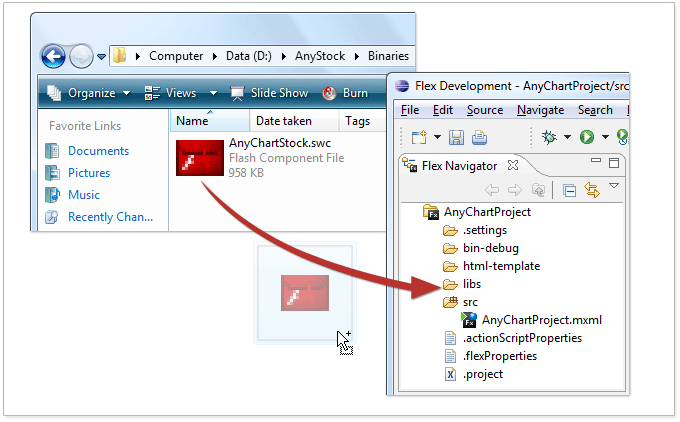
3. Add the component to an application
When the library is added, turn on "Components" view. In "Custom" you should see "AnyChartStock". Choose the component and add it to the stage, as it it is shown  below, hit refresh
below, hit refresh ![]() when done:
when done:
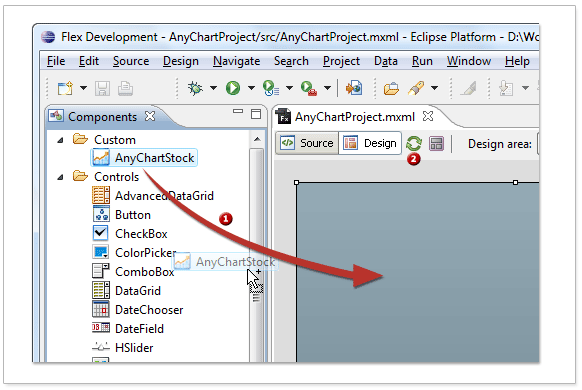
4. Result
When the component is added to an application it looks like that:
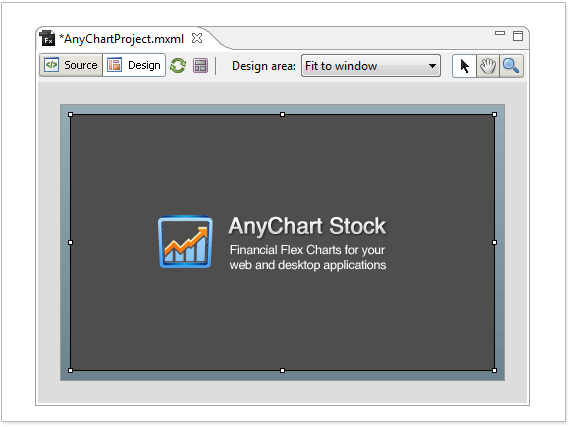
Note: In design-time component doesn't show data or a chart, you see only the logo on the gray background. You can see a chart only in run-time.
Flash Builder 4 Integration
To work with AnyChart Stock in Adobe Flash Builder 4 please follow this instruction:
1. Create project
First of all create new project using Flash Builder 4 - Click File » New » Flex Project from the 'File' menu, or open simply open an existing project.
2. Add AnyChart Stock component
Download AnyChart Stock redistributable, if you haven't done this: AnyChart Stock: Download Page.
Install or unpack the package and locate "AnyChartStock.swc" file in "%INSTALLATION_ROOT%\binaries\flex". Then copy it to the "%PROJECT_ROOT%\libs" of your project or simply drag and drop it:
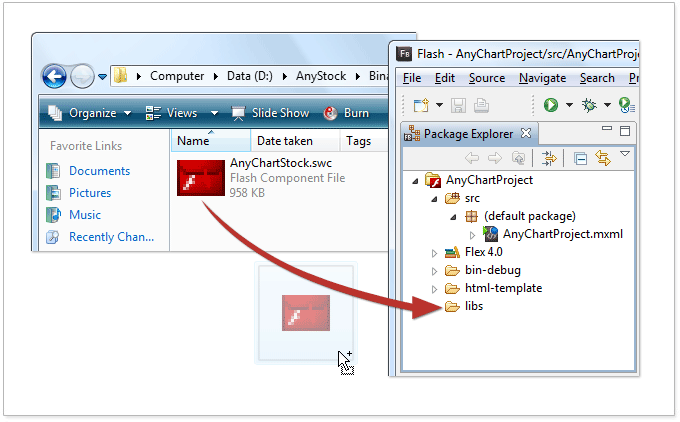
3. Add the component to an application
When the library is added, turn on "Components" view. In "Custom" you should see "AnyChartStock". Choose the component and add it to the stage, as it it is shown  below, hit refresh
below, hit refresh ![]() when done:
when done:
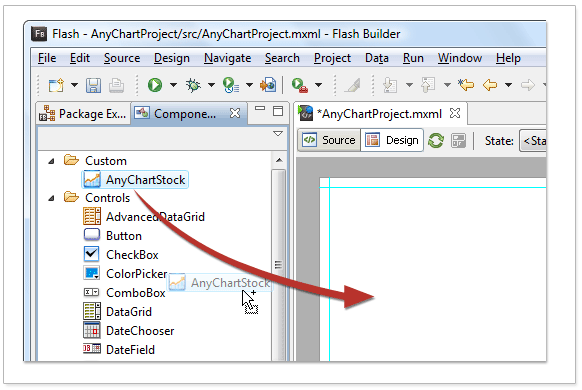
4. Result
When the component is added to an application it looks like that:
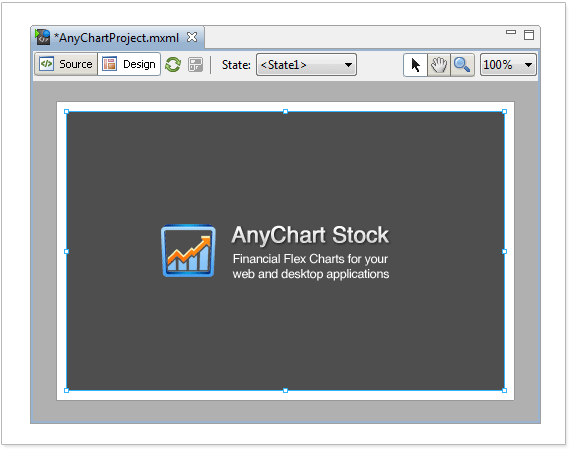
Note: In design-time component doesn't show data or a chart, you see only the logo on the gray background. You can see a chart only in run-time.
Replacing trial component with registered one
When you use trial version of the AnyChart Stock component every chart is displayed with trial watermark: "AnyChart Stock Trial Version".
If you have purchased the component, you should login to the customer are and download fully functional non-watermarked redistributable from there. After you do that simply replace AnyChartStock.swc in "%PROJECT_ROOT%\libs" with the one from registered redistributable package, located in "%INSTALLATION_ROOT%\binaries\flex".
You may need to rebuild an application and clear browser cache/temp folder to see non-watermarked charts.