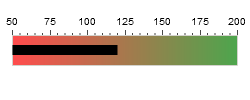Scale Bar
Overview
Scale Bar
Scale Bar node adjusts whether Scale bar is enabled or not and controls its align, width and padding. Scale bar, in fact, is only a visual form of your scale. Therefore you can fully customize its visual appearance, fill, border of add some effects.
Typical XML settings for the scale bar are:
XML Syntax
Scale Bar Parameters
The following attributes can be set for scale bar:
| Attribute | Values | Default | Description |
|---|---|---|---|
| enabled | true | false | true | Sets whether scale bar is enabled or not |
| align | Inside | Outside | Center | Center | Adjusts the position of scale bar |
| padding | Number | Auto | Sets the padding of scale bar |
| size | Number | Auto | The size of scale bar |
Adjusting scale bar's visual appearance.
We will configure our scale bar: set its align to "Center", padding to "0":
XML Syntax
You can also set a color of your scale bar using fill, border, effects subnodes of scale_bar node. Let's enable border for our scale bar and color it using "Gradient" coloring mode:
XML Syntax
Live Sample: Sample Linear Scale Bar Gauge