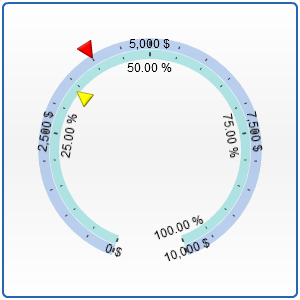Multiple Axes
Overview
You can have not a single axes but lots of. It is useful when you want your axes to have different orientation, have a various tickmarks step or more than one unit of measuring.
Adding multiple axes
When you want to add one or more additional axes it is obligatory that you create an extra_axes subnode that will hold all of your additional axes. Than you should create an
Sample of multiple axes usage
Here are some samples of multiple axes usage.
Speedometer sample
Let's create a speedometer that will show temperature in Kilometers per Hour (kmph) and Miles per Hour (mph). Lets make the main axis show kmph speed. We need to define major_interval, minimum and maximum for the scale:
Then we change labels format so that they show kmph :
Now we create a mph axis. We simply define axis name and adjust its radius:
Now we need to set scaling for our new axis. We know that 1 kilometer is equal to 1.609 miles. And that 200 kilometers (our main axis maximum) is equal to 193.08 miles. So after performing simple calculations we find out that our major_interval for miles axis will be 96.54 (half of maximum) So, the full XML for ,miles extra axis is as follows:
And finally we get a speedometer with 2 scales of speed measuring:
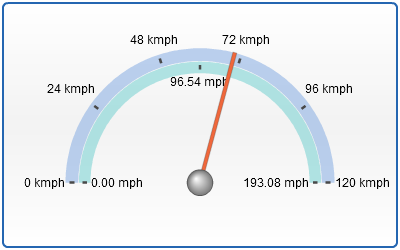
Different pointers on axes examples
Let's create two different axes with pointers that belong to the certain axis. For the beginning let's configure the primary axis the following way:
And set labels formatting so that they display "$" sign as suffix:
Now we add additional axis that will be named the same way: "additional" and will be scaled in percents:
And as the final step we create two pointers. One of them will be attached to main axis, and another - to additional. XML for main pointer is:
And for additional:
Note that we have added axis attribute to second pointer node and specified it: we wrote our additional axis name there. Now in the beginning both pointers show values of the appropriate axis. Then place both pointer nodes in pointers. The result is as follows: