Using AnyChart with PowerPoint presentations
Contents
Intro
AnyChart is a flexible component for creation charts not only for Web, you can use AnyChart in PowerPoint as well. We will show how to embed chart into a presentation in the following tutorial. It is assumed that you've already created an XML file that configures the chart.
Create and Save PowerPoint presentation
Create new PowerPoint presentation and save it to some folder on your computer. You can store XML and SWF files where you want to. In our sample we will use the doughnut chart:
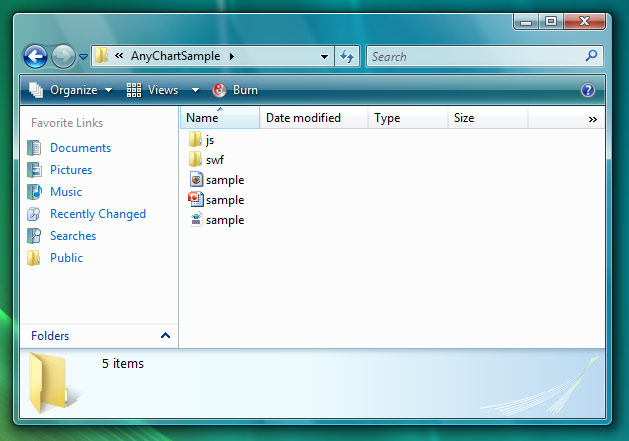
Also we've configured sample.xml file to show our data, and checked it in the browser. This file is also saved in our presentations folder.

Insert Flash object into presentation
Click the Microsoft Office Button, and then click PowerPoint Options
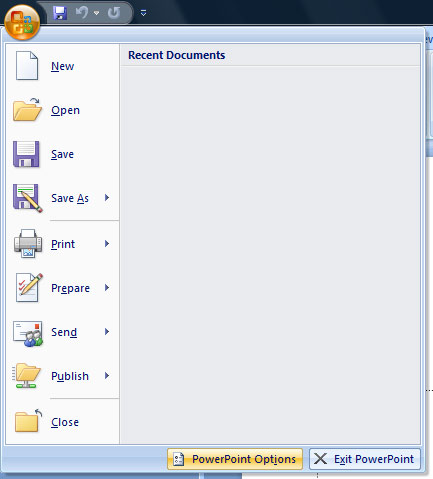
Click Popular, and then under Top options for working with PowerPoint, select the Show Developer tab in the Ribbon check box, and then click OK.
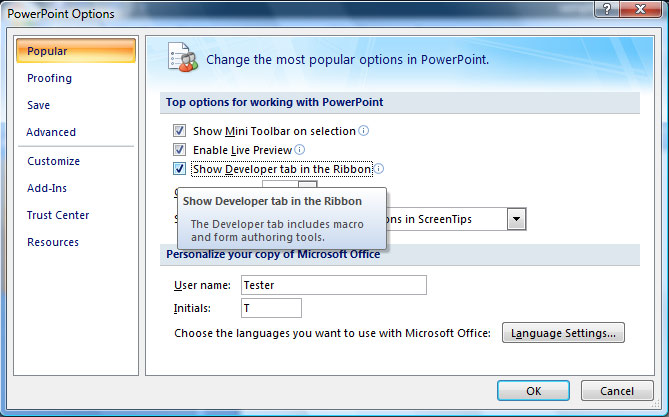
On the Developer tab, in the Controls group, click More Controls
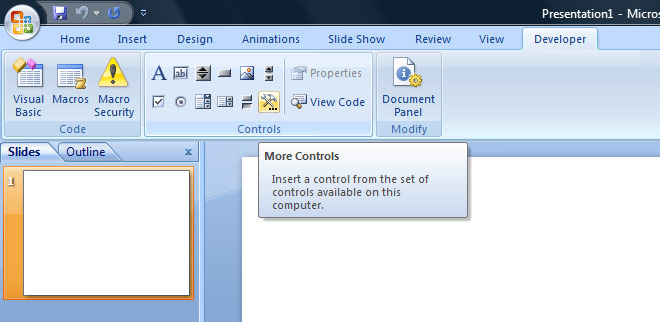
Locate More Controls button in that toolbar and choose Shockwave Flash Object:

Then click on your slide and adjust the size of the chart. You will see something like that:
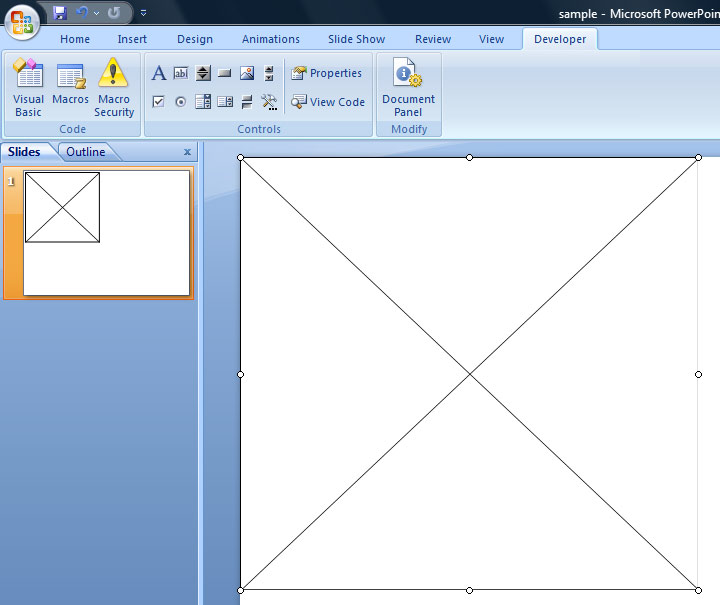
Right-click on the object and select Properties:
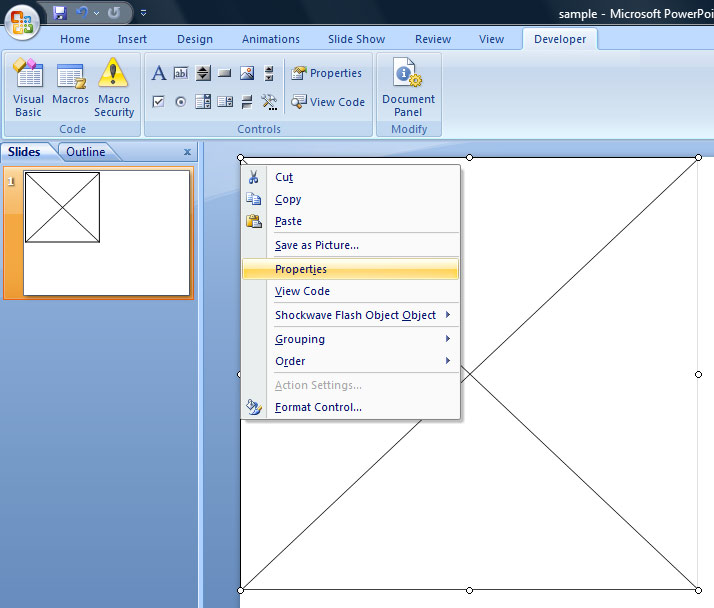
On the Alphabetic tab, click the Movie property:
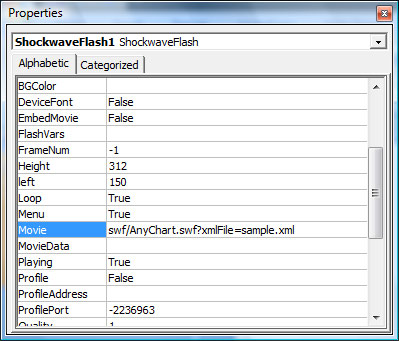
As you can see on the picture above you need to provide an SWF file name (Movie URL), followed by ?XMLFile=sample.xml
In our sample we use swf/AnyChart.swf to show data. All settings are stored in sample.xml, so we've set Movie URL to:
swf/AnyChart.swf?XMLFile=sample.xml
After pasting Movie close the Properties window.
The flash movie will not be shown in PPT immediately. You should view presentation (click F5 or Slide Show->From beginning).
Note:
The SWF file and XML file are not embedded into Presentation file (PPTX), you need to copy them with the presentation file when you are moving your presentation from one PC to another.
Final
Here it is - we've added AnyChart Flash Charts into PowerPoint presentation.

Download the sample with AnyChart and Powerpoint files: Download the Sample