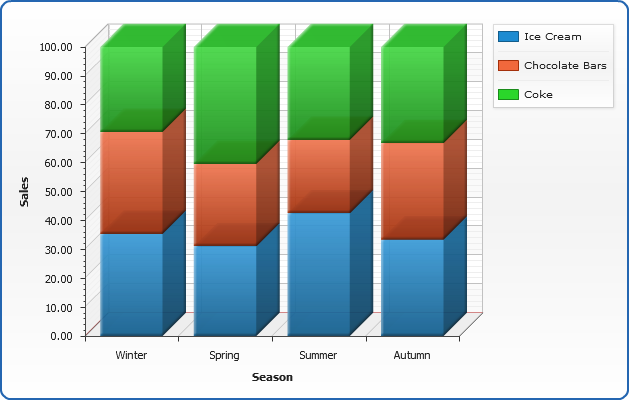Percent Stacked Bar/Column Chart
- Overview
- Chart Building
- Percent Stacked Bar
- Adding "%" to axis labels
- 3D Percent Stacked Column Chart
Overview
Data that is arranged in columns or rows on a worksheet can be plotted in a bar chart. Bar charts illustrate comparisons among individual items.
100% stacked bar charts compares the percentage each value contributes to a total across categories. A 100% stacked bar/column in 3-D chart displays the rectangles in 3-D format; it does not display the data in 3-D format.
Chart Building
As percent stacked charts should show percent contribution of different components to the total, we will demonstrate them on an imaginable ACME FastFood, Corp. sales. Let's assume that it sells Ice Cream, Chocolate Bar and Coke all through the year.
So, we have three series of data - one series for each product, and we give proper names to each series:
Now we have to tell Y Axis to display these series in as percent stacked columns:
Everything is ready, here is a sample percent stacked column chart:
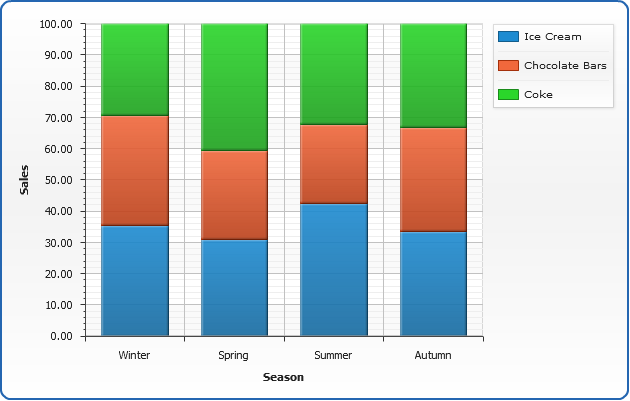
Percent Stacked Bar Chart
Just change "plot_type" to "CategorizedHorizontal" and get your data displayed as a bar chart:
Also, let's add tooltips and make them more informative, to that we will change their format:
Here is a sample percent stacked bar chart:
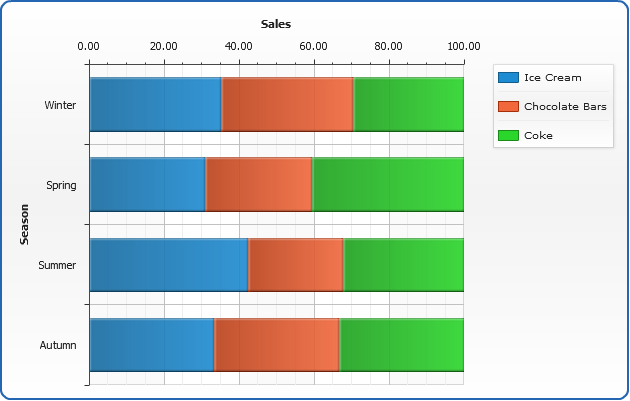
Adding "%" to axis labels
If you want to add percent symbol to axis labels - format the axis labels in the following way:
Here is a sample stacked column chart with "%" labels, and notice align="inside" in <labels> node - this is an attribute that aligns labels.
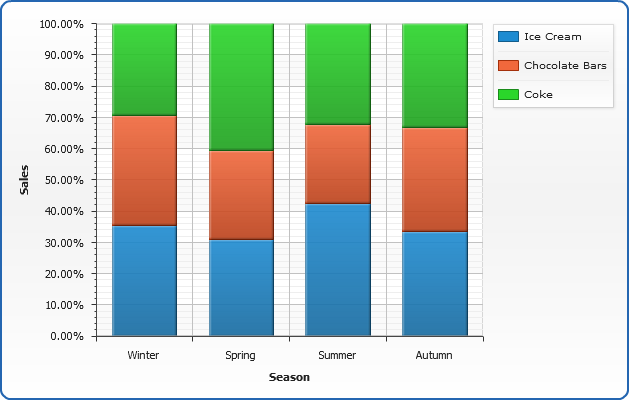
3D Percent Stacked Column Chart
One more quick feature demo - enabling 3D mode makes column chart three-dimensional:
The sample of 3D Column chart at a glance: